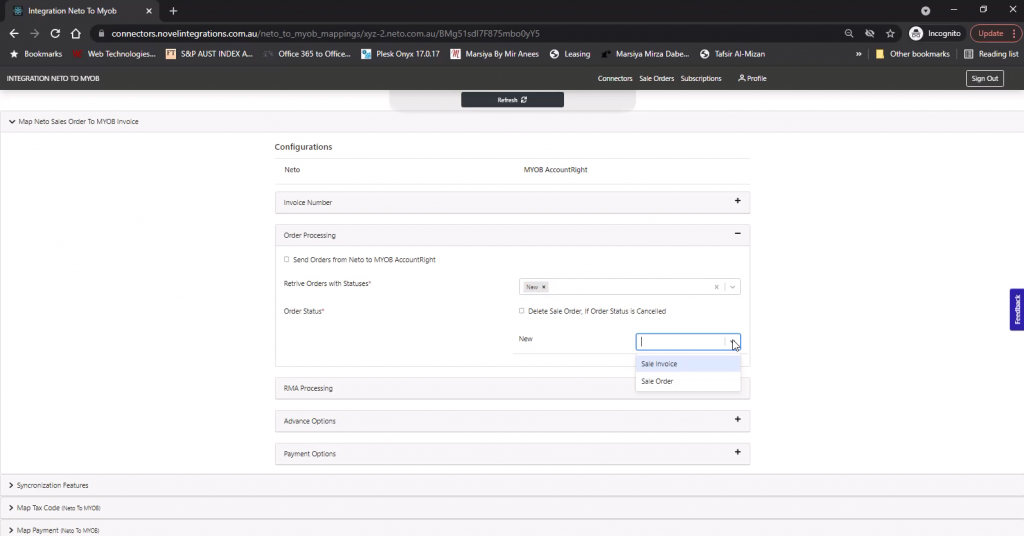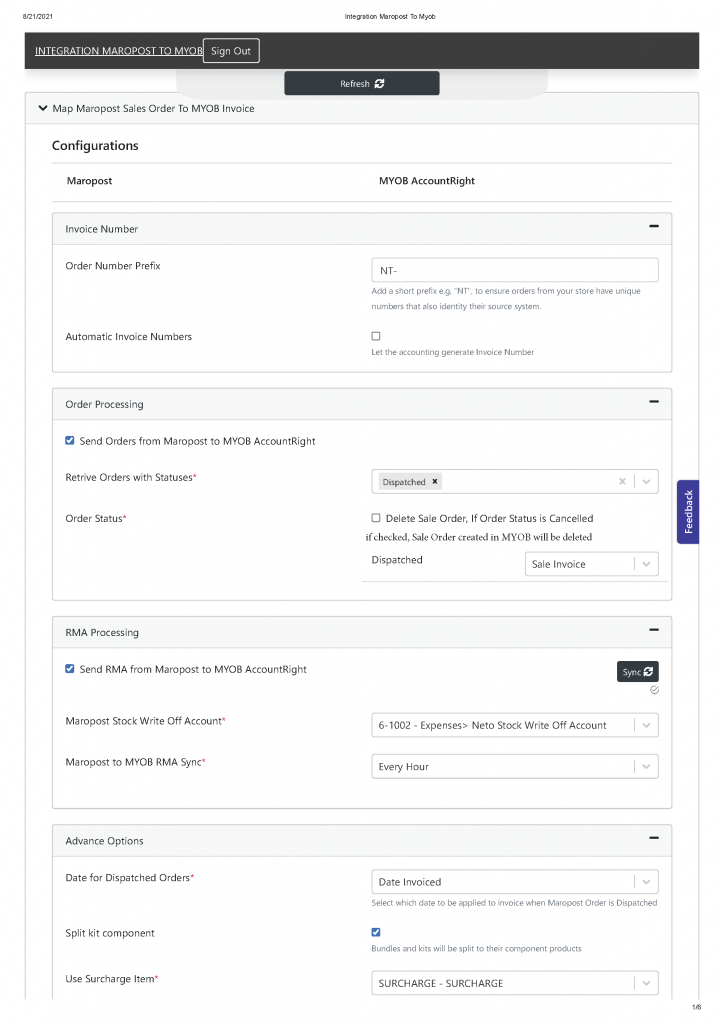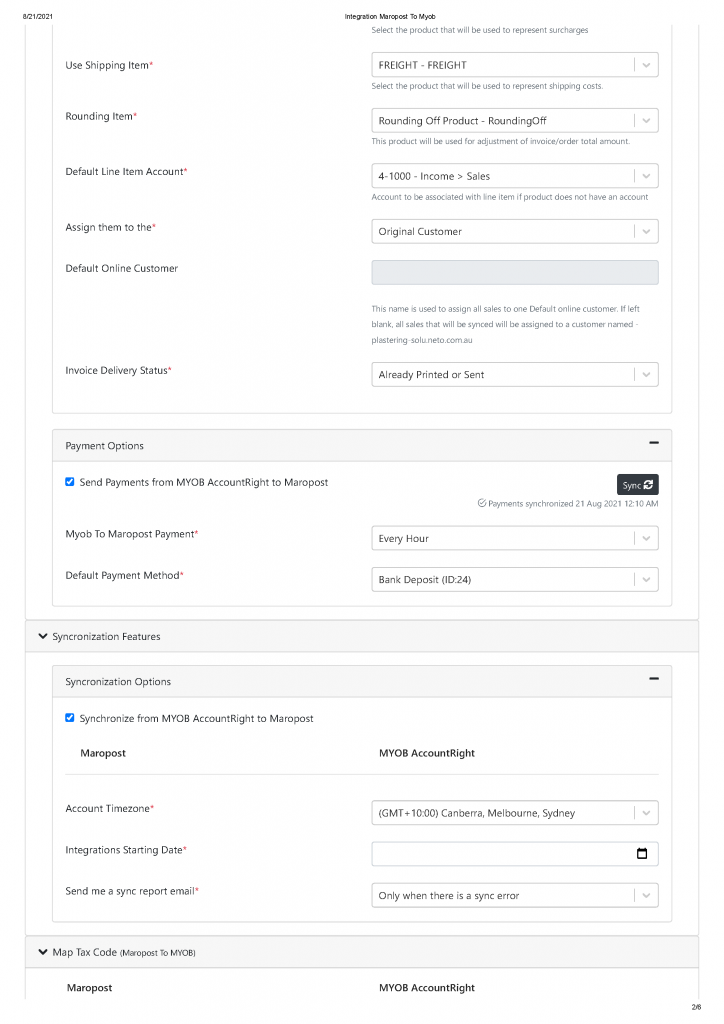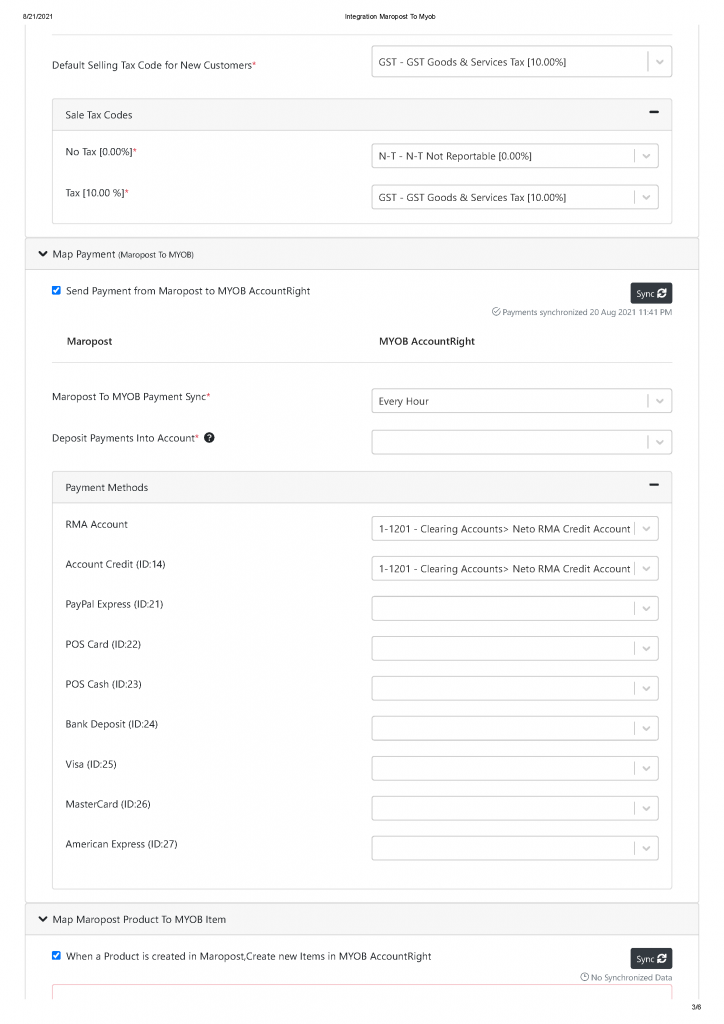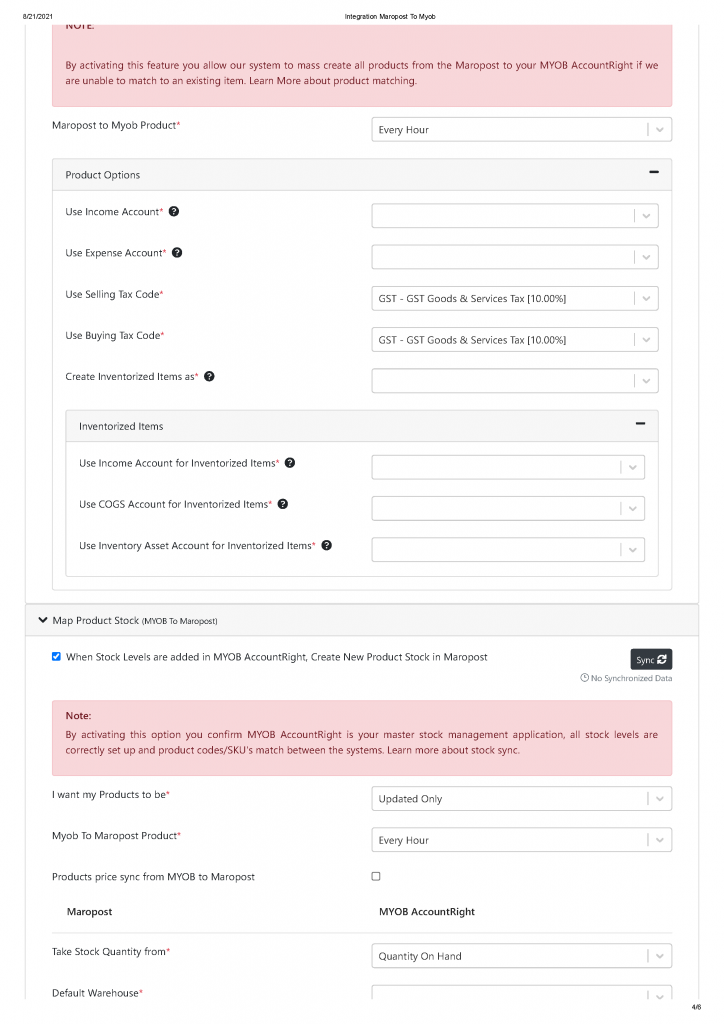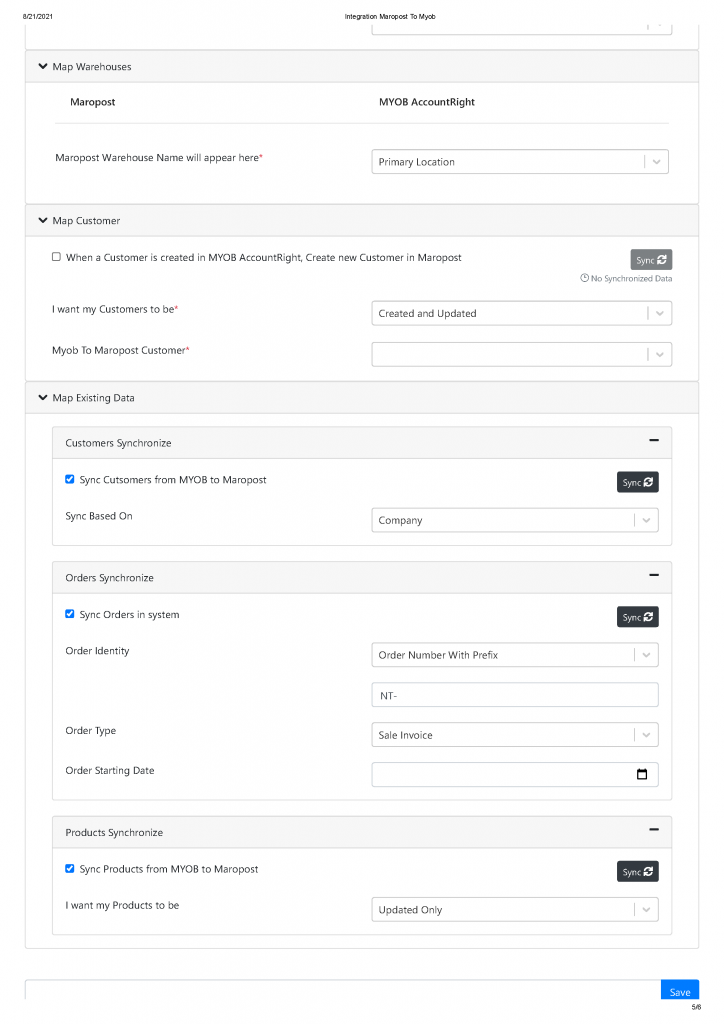Connect MYOB to Maropost Commerce Cloud
Tip: A Novel Integration account will be provisioned for you automatically during set up.
- From the Maropost Commerce Cloud dashboard, select the Addons menu.
- Locate the MYOB Account Right Live addon in the Accounting section, and click the Install button.
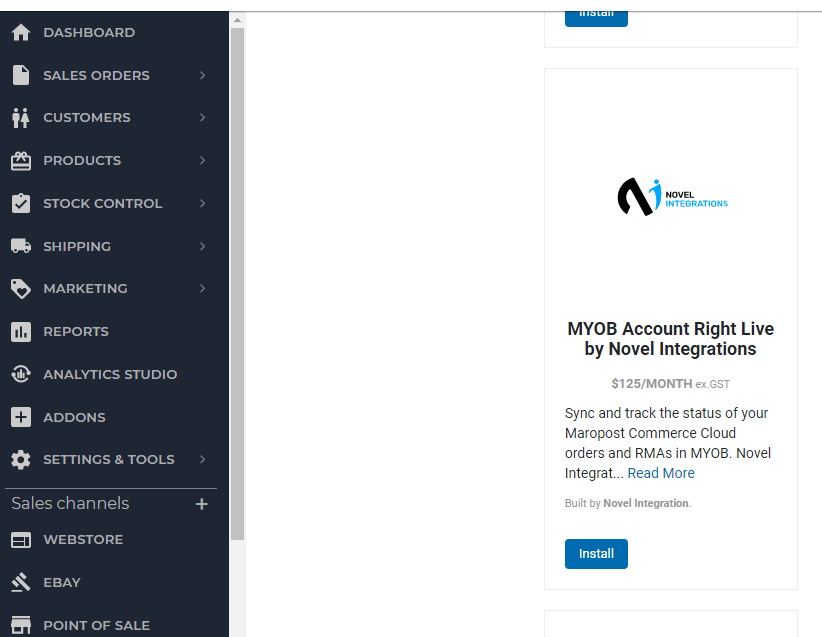
- A Novel Integration account will be created for you automatically.
- The following window will appear. Click on Configure MYOB Account Right Live by Novel Integration Button.

- You will be taken to the configuration page at Novel Integration website. Click on Connect MYOB Button
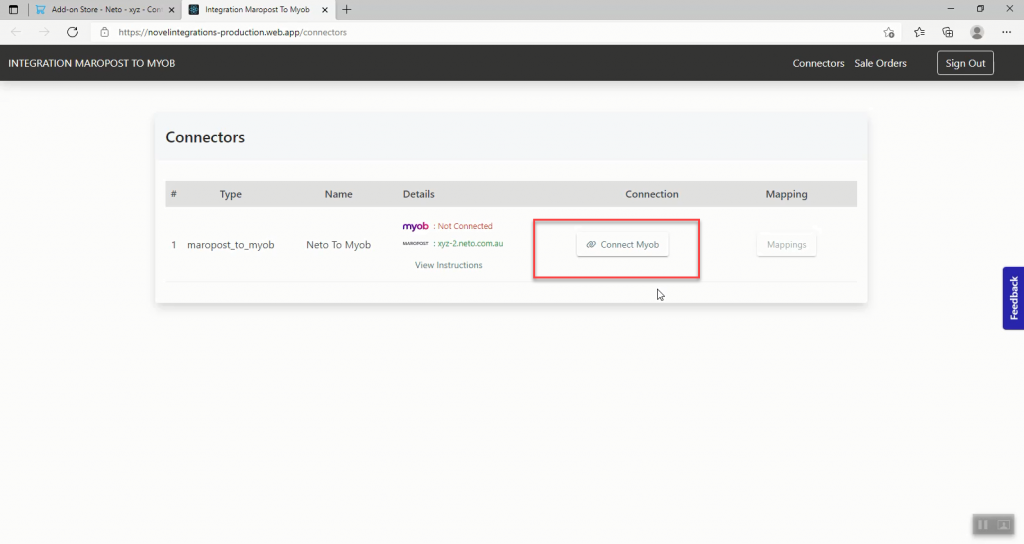
- Enter your MYOB Username and Password in the pop-up window that appears
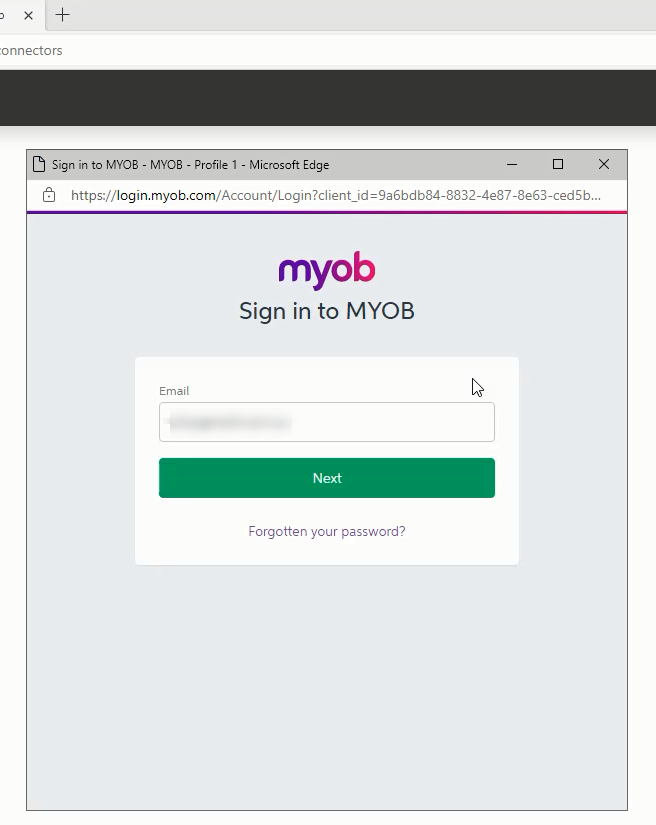
- Choose the company file you want to link to Maropost Commerce, and click the Save button.
Your account will now be linked, however you will need to set up the integration by clicking the Mapping button.
Setup MYOB – Maropost Commerce Cloud Mapping
Integration Overview
Novel Integrations’ connector eliminates the need for duplicate data entry by integrating Maropost Commerce with MYOB Account Right Live.
What Data is Integrated?
Maropost Commerce to MYOB :
- Sales orders in Maropost Commerce that are approved.
- Create Sales Order in MYOB based on Order Status in Maropost, OR
- Generate Invoices in MYOB based on Order Status in Maropost, OR
- Create both Sales Orders in MYOB, Track the status of Order in Maropost, Once order is dispatched, convert the previously created Sales Order in Sales Invoice in MYOB.
- If Maropost order is Deleted, Sales Order created in MYOB will be deleted (If this option is selected)
- Back Date Integration to any month in the current year
- Credit Notes (RMAs)
- Create Credit Note/Adjustment Note in MYOB for RMAs created in Maropost
- Payments
- Apply payments to Sales orders/Invoices in MYOB if a payment is applied in Maropost
- Customers
- Create, Update or Create and Update customers in MYOB if a customer is created or updated in Maropost based on the option selected in the mapping (Individual or Company).
- There is no chance of customer duplication with Novel Integrations’ connector
- Products
- Create Products in MYOB if a product is created in Maropost Commerce Cloud (option to create as Inventory or Non-inventory items). No Qty on Hand from Maropost will be synced with MYOB.
- Warehouse Mapping
- Novel Integration support Multiple Warehouse mapping feature with multi location in MYOB.
MYOB to Maropost Commerce:
- Accounts
- Tax Rates
- Payments
- Apply payments to Sales Orders in Maropost if a payment is processed in MYOB Account Right Live. An Order or Invoice must be synced from Maropost to MYOB.
- Customers
- Create, Update and Create and Update customers created in Maropost if a customer is created or updated in MYOB Account Right Live.
- Products
- Create a product in Maropost if a product is created in MYOB Account Right Live
- Sync Price Level from MYOB to Price Level in Maropost
- Inventory (stock Level)
- Sync warehouse stock in Maropost Commerce Cloud with stock level in MYOB
- Sync multiple warehouse in Maropost with Locations in MYOB and sync stock level as per location
Bring History into the Connector
Novel Integrations’ connector brings previously mapped Open Orders, Customers and Products to avoid any duplication of data and for future payments of open orders in Maropost.
Configuring Mapping Settings
The integration between Maropost Commerce Cloud and MYOB Account Right Live is consisted of the following sections:
- Map Maropost Sales Order to MYOB
In this section, user is required to setup setting for creating sales orders, Invoices or both based on Maropost Orders’ status. Under Advanced options, detailed mapping is available including payments from MYOB to Maropost Commerce Cloud. - Synchronization Features
Manual Syncing: In this section, Integration starting date, time and zone is selected. Manual syncing option is available for some sections to start the syncing process immediately.
Live Syncing of Sales Order from Neto is active once Order processing option is checked.

- Map Tax Code (Maropost To MYOB)
Once MYOB is linked, the tax codes list from MYOB will appear for mapping. - Map Payment (Maropost To MYOB)
If enabled, Default as well as Individual payment methods mapping is available. - Map Maropost Product To MYOB Item
if enabled, this section offers the feature of creating products as Inventory or Non-Inventory items in MYOB when a product is created in Maropost or Vice Versa - Map Product Stock (MYOB To Maropost)
In this section, Inventory level mapping is configured if this feature is enabled.
- Map Warehouses
This is a required section for stores even with single warehouse
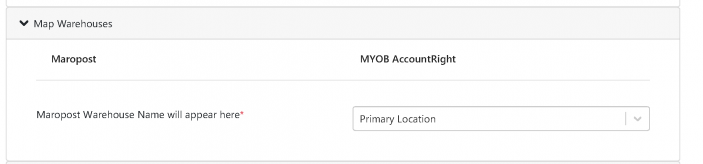
- Map Customer
This is to create customers in Maropost if a customer is created in MYOB. The options of creating, updating and Create and Update are available for mapping
- Map Existing Data
In this section, previously exported data from Maropost to MYOB is extracted so future transactions are processed successfully. All open Orders, Customers and Products are synced and retained within Integration layer.
Sample Configuration Mapping